Apple launched its streaming platform in 2019, Apple TV+, offering viewers around the world a unique collection of original movies and TV shows. Unlike Netflix or Amazon Prime Video, Apple TV+ focuses only on exclusive content, making its shows and movies fresh and different.
The platform features a range of popular shows that have won praise and loyal fans. Some highlights include Silo, Ted Lasso, Shrinking, Bad Sisters, Fly Me to the Moon, Clooney Pitt Wolfs and many more.
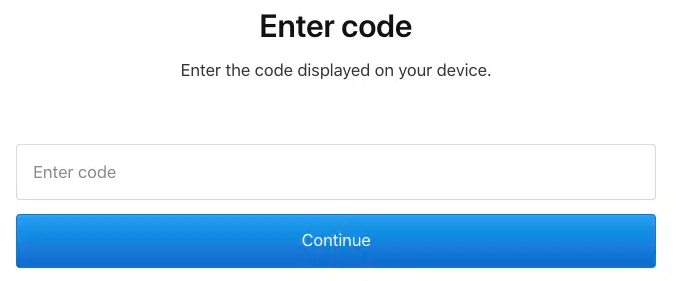
Apple TV+ is easy to access on many devices. You can watch it on iPhones, iPads, Macs, smart TVs, gaming consoles, or streaming devices like Roku, Android TV, and Amazon Fire TV.
The service comes with a monthly subscription, but Apple often includes free trials or offers free access for a few months when you buy a new Apple device. Most new Apple products come with a three-month free subscription, letting users explore the platform’s content without any extra cost.
With its exclusive, high-quality content and user-friendly access, Apple TV+ has quickly become a favorite among streaming fans. Whether you’re in the mood for a touching comedy, a thrilling drama, or something fresh and creative, Apple TV+ has plenty to offer.
How to Activate Apple TV+ at activate.apple.com
To access exclusive content on Apple TV+ using your streaming device, you must first activate the service. Start by ensuring you have everything you need: your Apple TV+ account login details, a compatible streaming device such as Roku, Android TV, or Amazon Fire TV, a second device (like a smartphone or computer) to access the activation website, and a stable Wi-Fi connection.
Once you’re ready, install the Apple TV+ app on your streaming device. Open the app, and you’ll receive an activation code. Visit the activation website at activate.apple.com on your second device, enter the code, and follow the instructions to complete the process. After activation, you can enjoy your favorite Apple TV+ shows and movies without any hassle.
How to Activate AppleTV+ on Roku at activate.apple.com
Roku is a great option for streaming Apple TV+ Originals. Simply download the Apple TV app from the Channel Store to enjoy exclusive Apple Originals and popular movies, and even rent premium content.
- Turn on your Roku TV and on the home screen go to the Streaming Channel section.
- In the Streaming Channels section, use the Search option to look for the Apple TV app.
- Once you locate the Apple TV app, select it and click on the Add Channel button to begin the installation.
- A confirmation message will appear on your TV screen. Press OK to proceed with the installation.
- After the app is installed, click Go to Channel to launch the Apple TV app on your Roku.
- When the app opens, choose the Sign-in option to generate an activation code on your TV screen.
- Keep the activation code visible on your TV while you access the activation website at activate.apple.com using a computer or smartphone.
- Enter the activation code shown on your TV screen into the website and click the Continue button.
- If prompted, sign in with your Apple ID and password to complete the process.
- Follow any additional on-screen instructions to finish activating Apple TV+ on your Roku device.
After completing all these steps, Apple TV+ services will be activated on your Roku streaming device.
How to Activate AppleTV+ on Amazon Fire TV at activate.apple.com
Follow these steps to activate the Apple TV+ on your Amazon Fire TV:
- Turn on your Amazon Fire TV and go to the home screen.
- On the home screen, select the Find icon.
- Then type in Apple TV+ in the search bar using the virtual keyboard.
- From the search results, select the Apple TV+ app tile and select the Get option to download the app.
- Once the app is installed on your Amazon Fire TV launch the app to get the activation code.
- After that go to activate.apple.com through your phone or computer.
- On the activation website enter the activation code in the provided space bar and click on the Continue button.
- Next, enter your Apple TV+ account’s login details and follow the on-screen instructions to complete the activation process.
How to Activate AppleTV+ on Android TV at activate.apple.com
If you have an Android TV, you can still enjoy Apple TV+ on it. Simply follow these steps to start streaming.
- Turn on your Android TV and go to the Google Play Store.
- Then in the store, select the Search option and search for the Apple TV+ in the search bar.
- From the search results, select the Apple TV+ app tile and select the Install button.
- After installing the app, select the Open button to launch the app on your Android TV.
- On your TV screen, you’ll see an activation code along with instructions. Grab your other device and go to the activate.apple.com.
- On the activation website, enter the code in the provided space and click on the Continue button.
- After that enter your Apple TV+ account’s login details to activate the streaming services.
Frequently Asked Questions
Where can I watch Apple TV+ content on my Apple TV?
On your Apple TV, go to the menu bar, select Watch Now, then Apple TV Channels, and choose Apple TV+ to start streaming your favorite Apple Originals.
Can I share Apple TV+ with my family?
Yes, you can share your Apple TV+ subscription with up to five family members.
Can I activate Apple TV+ without an Apple ID?
No, an Apple ID is required to activate and manage your Apple TV+ subscription.