If you are a sci-fi enthusiast who is interested in future technologies and the differences they can make in the future, or if you want to explore the world of other possibilities and adventurous realms beyond reality, then the SYFY channel is the one destination for you.
SYFY channel specializes in science fiction, horror, fantasy, and the supernatural. It provides all the content for the sci-fi genre, whether you like to watch content on zombie apocalypses or vampire worlds.
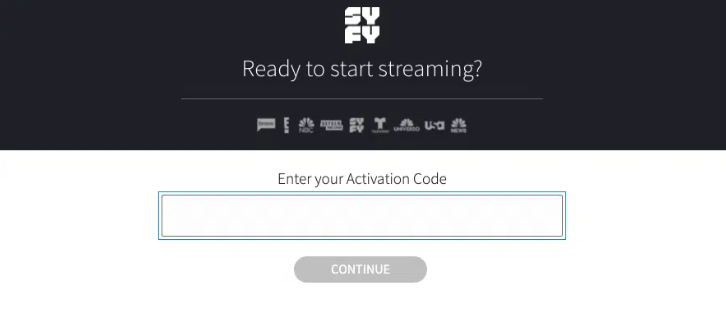
Here is the step-by-step guide to activate the SYFY channel on your Smart TV be it Apple TV, Android TV, Roku TV, or FireStick TV, all is covered in this one article.
Prerequisites
Before activating the SYFY channel on your smart TV, check if you have all these things with you:
- Stable WiFi Internet Connection
- Participating TV provider sign-in details
- Second Device to visit the activation page.
How to Activate SYFY Channel on Roku TV
Follow these steps to activate the SYFY channel on your Roku TV:
- Power on your Roku TV and go to the Streaming Channels option.
- Then in the search bar, search for the SYFY channel using the screen keyboard.
- Once you locate the app from the search results, click on the app.
- Then click on the Add Channel option to install the app on your Roku device.
- Once the app is installed on your device, open it.
- You’ll see a Welcome link on your TV screen, click on it.
- After that, an Activation code will appear on the TV screen.
- Next, grab your other device like a phone, computer, or tablet, and go to the activation page syfy.com/activate.
- On the activation page enter the activation code same as shown on the TV screen.
- Then click on the Continue button.
- Next, follow the on-screen instructions and enter your TV provider’s login credentials to complete the activation process.
Once the SYFY channel is activated on your Roku TV, you can enjoy watching your favorite sci-fi shows and movies.
How to Activate SYFY Channel on Apple TV
To enjoy the shows and movies provided by SYFY channel on your Apple TV, follow these steps:
- Turn on your Apple TV and go to the App Store.
- Search for the SYFY on the search bar with the screen keyboard.
- From the search results, click on the Syfy app.
- Next, click on the Get button to install the app.
- Once the app is installed, open it and an activation code will appear on the screen.
- Grab your other device, like a phone, tablet, or laptop to visit the activation page syfy.com/activate.
- On the activation page, enter the activation code shown on the TV screen.
- Then click on the continue button.
- After that enter the login credentials of your TV provider to complete the activation process.
Once you complete all the steps mentioned above, the SYFY channel will be activated on your Apple TV and you can enjoy the shows, movies, highlights, and other things provided by the channel.
How to Activate SYFY Channel on Android TV
If you own an Android TV then follow these steps to activate the SYFY channel on your TV:
- Turn on your Android TV, open the home screen, and click on the App Store.
- On the App Store, search for SYFY in the search bar with the screen keyboard.
- From the search results, click on the SYFY app and then click on the Install option.
- Once the app is installed on your TV, click on the Open button.
- An activation code will appear on the TV screen.
- For the next part grab your phone, tablet, or laptop to visit the syfy.com/activate website.
- Next, enter the activation code exactly as shown on the TV screen.
- Then click on the Continue button.
- At last, enter the sign-in details of the TV provider to complete the activation process.
After following the above steps, the SYFY channel will be activated on your Android TV.
How to Activate SYFY Channel on Amazon FireStick TV
If you own the Amazon FireStick TV then, follow the below steps to activate the SYFY channel on Amazon FireStick TV:
- Turn on your Amazon FireStick TV and on the home screen go to the Amazon App Store.
- In the app store, click on the Find option shown at the upper left of the screen.
- Then click on the Search and in the search bar enter SYFY using the screen keyboard.
- From the search results click on the SYFY app.
- Next, click on the Download option to install the app.
- Once the app is installed, click on the Open button.
- After that, an Activation code will appear on the TV screen.
- To activate the channel, grab your other device to visit the activation page syfy.com/activate.
- On the webpage enter the activation code as shown on the TV screen.
- Then click on the Continue button.
- After that enter your TV provider’s login credentials to complete the activation process.
And done! You have the SYFY channel installed and activated on your Amazon FireStick TV.
Frequently Asked Questions
Can I Watch live TV on the SYFY channel using the app on my Smart TV?
Yes, you can watch live TV on the SYFY channel through the app on your Smart TV.
Is SYFY free of cost?
Yes, if you have any compatible device then you can access the SYFY for free. But you must add the SYFY channel to your TV subscription.
What do you do if you forget your login credentials?
To get back your login credentials, contact your TV provider for details.
What should I do if I encounter buffering issues while streaming the SYFY channel?
If you are facing buffering issues while streaming the SYFY channel, then do the following things:
- Restart your Smart TV.
- Check your WiFi internet connection.
- Close the background app and clear the cache of your browser.