If you love K-dramas and other Asian dramas, the Viki app is a must-have on your streaming device. Also known as Rakuten Viki, this American video streaming service offers a vast selection of Asian dramas, movies, and various shows, primarily featuring content from Korea, China, and Japan. Viki stands out for its diverse range of programming and its unique community-driven subtitling system, allowing fans to enjoy their favorite titles with accurate translations and cultural nuances.
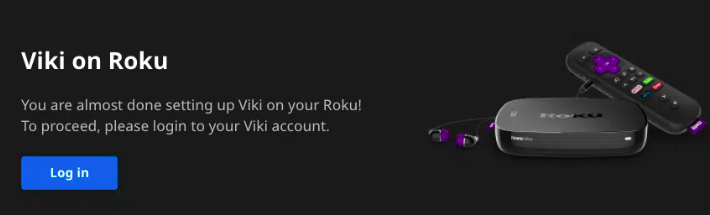
Viki is accessible on numerous devices, including web browsers, smart TVs, mobile devices, and popular streaming platforms such as Roku and Amazon Fire TV. Each streaming device comes with its own specific link to activate the Viki app on your smart TV, ensuring that you can easily start watching your favorite dramas.
In this guide, we have provided a step-by-step process for activating the app on each compatible smart TV.
How to Activate Viki App on Roku at viki.com/roku
The official Viki app can be used on all Roku devices that have OS 9 or higher. Before you start the activation steps below, make sure your device is updated to the latest version.
To update your Roku device:
- Go to the Settings from your Roku home screen.
- Then select the System section and next choose the System Update.
- After that tap the Check Now option to see if there are any updates.
- If updates are available, install them and restart your device if needed.
Once your Roku device is updated, follow the steps below to activate the Viki app on Roku at viki.com/roku:
- Turn on your Roku TV and press the Home button on the remote.
- Scroll down and select Add Channels using your remote.
- Choose Search and type Viki using the on-screen keyboard.
- Select the app from the search results and click the Add Channel button.
- Wait for the notification that shows the progress of adding the channel to finish.
- Once the channel is added, press OK on the notification to return to the home screen.
- Scroll down to find the new channel and open it.
- Next, select the Sign In button and an activation code along with a link will appear on your TV screen.
- Grab your other device and go to the activation link viki.com/roku.
- On the webpage, click on the Log in button.
- After that you’ll be redirected to the login page, enter your Viki account’s login credentials, and click on the Continue button.
- Once you are logged into your Viki account, enter the activation code in the provided field and click on the Link Now button.
After completing all these steps, the Viki app will be ready to use on your Roku TV, and you can enjoy your favorite dramas and movies.
How to Activate Viki App on Apple TV at viki.com/appletv
You can use the Viki app on your Apple TV if it’s 4th Generation or newer. If you have an older Apple TV, the app might not install or work properly. Follow the steps below to install and activate the Viki app on your Apple TV.
- Turn on your Apple TV and open the App Store from the home screen.
- Select the Magnifying Glass icon and search for Viki in the search bar.
- From the search results, choose the Viki app and click the Get button.
- After the app is installed, select the Open button to launch it.
- Once the app is open on your TV screen, select the Sign in button to receive the activation code and link.
- Next, visit the activation link viki.com/appletv from your mobile phone, computer, or tablet.
- On the activation page, tap on the Log in button.
- After that on the next page, enter the login details of your Viki account and click on the Continue button.
- Next, enter the activation code in the provided field and click on the Link Now button.
How to Activate Viki App on Android TV at viki.com/androidtv
Follow these simple steps to activate the Viki app on your Android TV:
- Power on your Android TV and go to the home screen.
- Access the Play Store and click on the Search icon.
- Enter Viki in the search bar using the virtual keyboard.
- Find the app in the search results and select Install.
- After the app is installed, click Open to start it.
- On the next screen, select Sign in to proceed.
- A code will appear on your TV screen.
- Using another device, go to viki.com/androidtv.
- Sign in with your Viki account.
- Enter the code on the activation page and click Link Now.
How to Activate Viki App on Amazon Fire TV at viki.com/firetv
Here are the steps through which you can activate the Viki app on your Amazon Fire TV:
- To get started, first open the Find section on your Fire TV.
- From there, use the Search option to locate the VIKI app.
- Once you find it, tap the Get button to begin the installation process.
- After the app is installed, tap Open to launch the Viki app on your Fire TV.
- On the welcome screen, select the Sign in to Continue option to receive your activation code.
- Next, take your laptop or phone and open a web browser then navigate to viki.com/firetv.
- Log in using your Viki account credentials and click on the Continue button.
- Once you’re logged in, enter the activation code you received from your Fire TV and click Link Now to complete the activation process.
Frequently Asked Questions
Is the Viki app free?
Yes, you can watch Viki for free, but access is limited to selected content, ads are included, and you can only watch in SD quality. Free users may also have to wait a few days for new episodes. To enjoy all content in HD without ads, you can subscribe to Viki Pass for $4.99 per month, which also provides exclusive content and early episode access. You can start with the free version and decide later if you want to upgrade to Viki Pass.
How to create a Rakuten Viki Account?
- Go to the official sign-up page of Rakuten Viki – viki.com/sign-up.
- Select your preferred sign-up method:
- Continue with Google
- Continue with Facebook
- Continue with Apple
- Continue with Rakuten
- Continue with Email
- If asked, enter additional information like your name, email, password, and birth date to finish signing up.
- After verifying your email, your Viki account will be activated.