Chromecast is a streaming device developed by Google that enables you to effortlessly stream content from your smartphone, tablet, or computer to your TV. It connects to the HDMI port of your television and uses your home Wi-Fi network to receive and display media, transforming any regular TV into a smart one without the need for a costly upgrade.
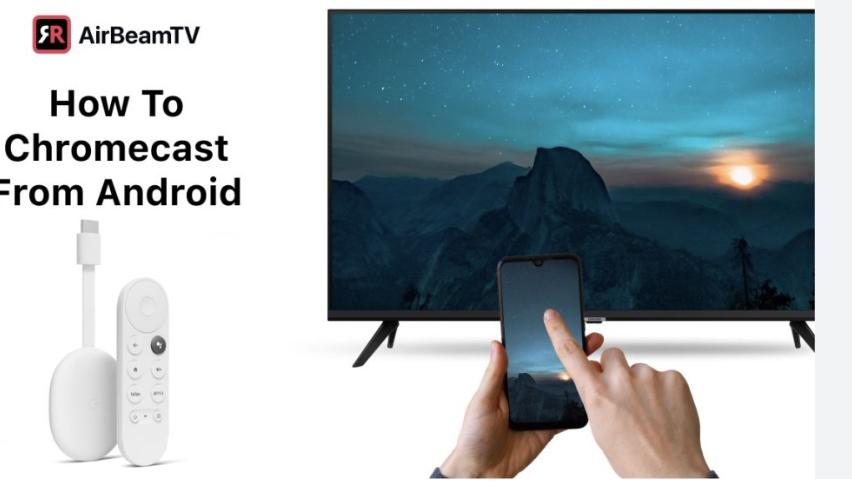
This compact and affordable device is designed to simplify your entertainment experience, allowing you to enjoy movies, TV shows, music, and games on the big screen. With support for popular streaming apps like YouTube, Netflix, Disney+, and Spotify, it provides seamless access to a vast library of content.
Additionally, Chromecast allows you to mirror your entire device screen, making it ideal for sharing photos, presentations, or even video calls with family and friends. Its straightforward setup and wide compatibility make it a practical choice for anyone looking to enhance their TV viewing experience.
Prerequisites to Pair Chromecast on TV
Before you start setting it up, make sure you have these things ready with you:
- A Chromecast device
- A smartphone
- The Google Home app
- A stable Wi-Fi connection
- A power source for the Chromecast (either a USB port on your TV or a wall outlet)
Once you have everything ready, you can begin pairing your Chromecast with your smartphone.
How to Pair Chromecast on TV via Smartphone
Follow these steps to pair Chromecast on TV via Smartphone:
- Plug your Chromecast into an HDMI port on your TV.
- Then, plug one end of the power cable into your Chromecast and the other end into a power outlet or your TV’s USB port
- Next, turn on your TV and switch to the HDMI input where the Chromecast is connected.
- After that, you’ll see the Chromecast welcome screen on your TV.
- Make sure your smartphone is connected to the same Wi-Fi you want your Chromecast to use.
- Download the Google Home app from the Play Store (Android) or App Store (iOS).
- Open the app and sign in with your Google account.
- The app will detect your Chromecast, then click on the Set up Chromecast.
- Then select the home and room where your Chromecast is located.
- After that, a code will appear on your phone and TV screen.
- If the code is the same, click on the Yes button and select your Wi-Fi network.
- Once connected, your Chromecast is ready to use.
Frequently Asked Questions
How do I cast content from my smartphone to Chromecast?
Follow these steps to cast content from smartphone to Chromecast:
- Open any Chromecast-supported app on your phone, like YouTube, Netflix, Spotify, or Disney+.
- Then, click on the Cast icon and select your Chromecast device.
- After that, the content will start playing on your TV, and you can control playback from your phone.
How do I stop casting content from my phone to Chromecast?
Open the app you were casting from, tap the Cast icon again, and select “Stop casting” or disconnect your device. The content will stop playing on your TV and return to the Chromecast home screen.
What can I do to improve my Chromecast streaming experience?
Keep your Chromecast and Google Home app updated. Use a 5GHz Wi-Fi connection is possible for faster streaming. Place your router close to the TV for a stronger signal. You can also use voice commands with Google Assistant if you have a smart speaker connected.
What should I do if my Chromecast does not appear in the Google Home app?
Make sure Bluetooth is turned on and your phone is near the Chromecast. Also, ensure the Chromecast is powered on.
What if I’m having Wi-Fi connection problems with Chromecast?
Restart your Wi-Fi router and confirm that both your phone and Chromecast are connected to the same Wi-Fi network.
Why isn’t the Cast icon showing up in my apps?
Check if the app supports Chromecast and make sure your phone and Chromecast are connected to the same Wi-Fi network.
Conclusion
Pairing your Chromecast on a TV using a smartphone is simple and takes just a few minutes. Once set up, you can enjoy a seamless streaming experience by casting your favorite videos, music, and apps from your phone to your big screen. With a user-friendly setup, wide app support, and smooth performance. Chromecast is a great way to upgrade your home entertainment. Whether you are watching movies, playing music, or showing off your photo gallery, Chromecast makes it all easier and more enjoyable right from your smartphone.